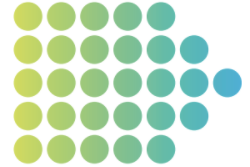About START
The Safety Training Assessment & Records Tool (START) is a web application, created and maintained by Berkeley EH&S. START allows supervisors to easily determine the safety training needs of their employees and personnel, and whether or not they have completed assigned safety training.

Log in to START using your CalNet ID. As a supervisor, you will see a list of your personnel on color-coded panels indicating whether or not you have assigned them safety training. An embedded tutorial will guide you through the process to assign training. Authorized UC Berkeley faculty, staff, and personnel can log in to START to see the safety training assigned to them, and the current status of that training (current, expired, not taken).
START applies to most safety training tracked in the UC Learning Center. Additional tasks, tools, and location or job-specific training may be required. Go to the Research Administration and Compliance website for research-related training.
Training notifications: Certain training courses are required for working with specific hazards. The information in START will be used by EH&S to send you and your employees or personnel notifications when training needs to be taken, is out of date, or is about to expire.
START is in Beta!
Please note this is a beta version of START. It is still under final testing before its official release. Should you encounter any bugs, glitches, or other problems, please let us know by using the help link in the application.
Your help in this regard is much appreciated!